底下開發環境是在Ubuntu 14.04,你可以使用VirtualBox安裝Ubuntu 14.04,這樣你就可以同時使用Windows與Ubuntu。
下載MCU 8051 IDE
官方網站:http://www.moravia-microsystems.com/mcu-8051-ide/
點擊『Download』->『mcu8051ide』->『mcu8051ide』->『1.4.10』->『mcu8051ide-1.4.10-all.deb』
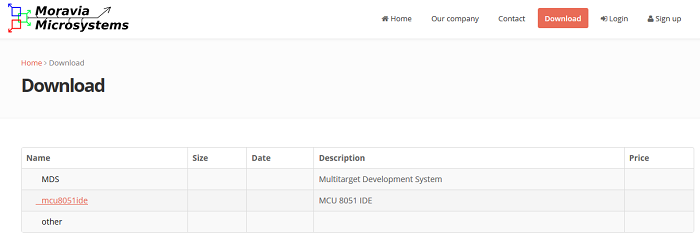
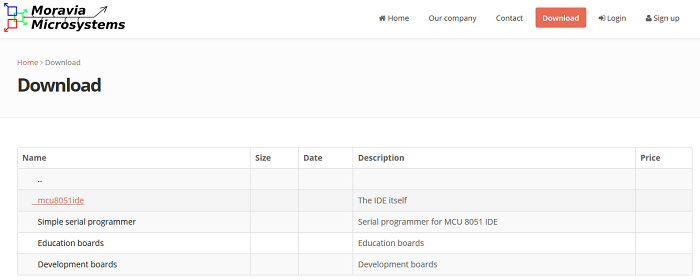
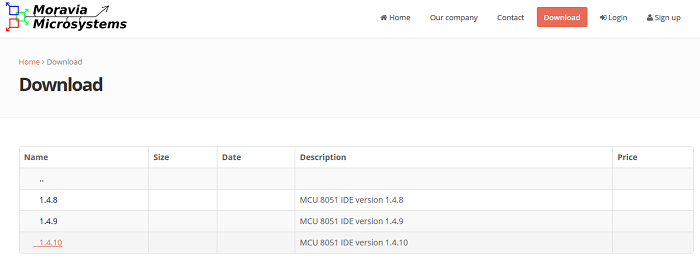
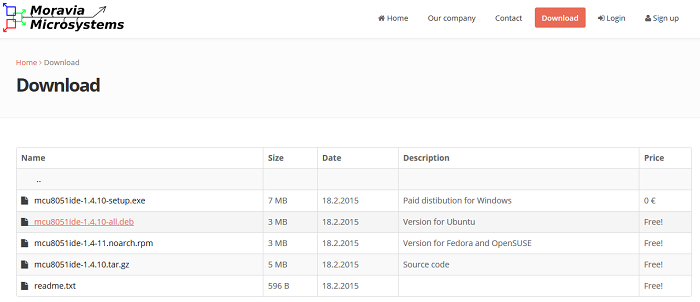
安裝MCU 8051 IDE
按兩下進行安裝
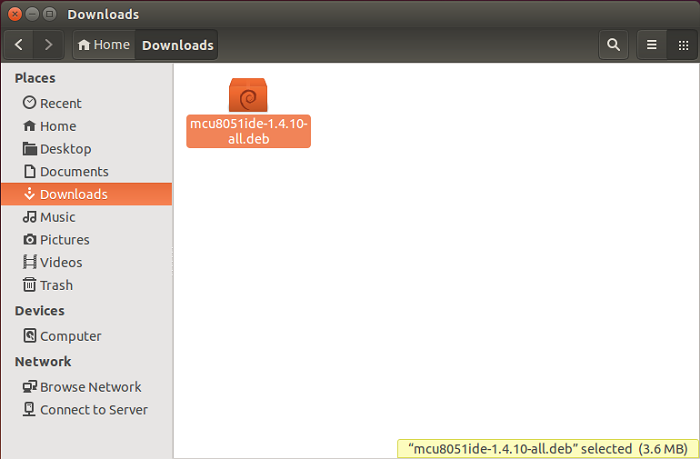
點擊Install
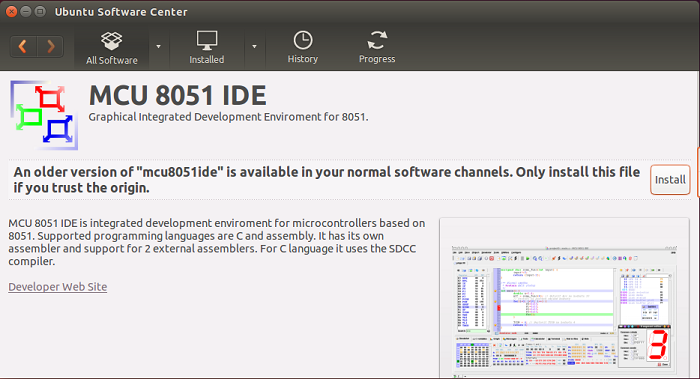
安裝完成
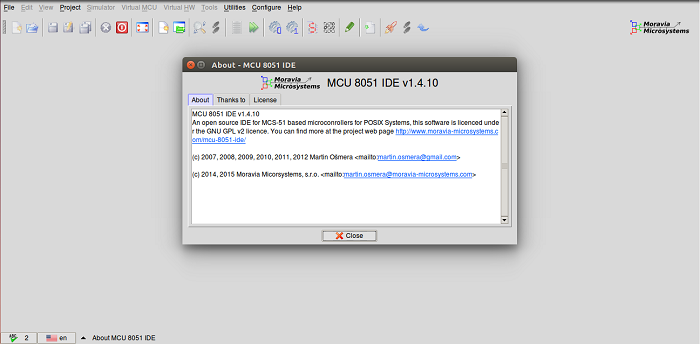
建立一個Project
點擊『Project』->『New』建立DancingLEDs project。
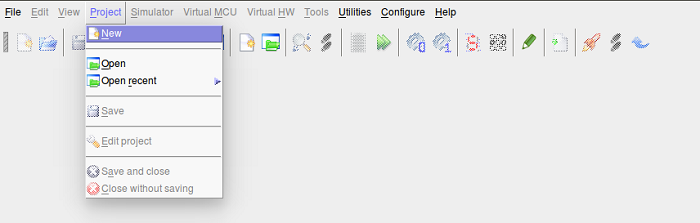
我是使用STC89C52RC單晶片,是大陸宏晶科技公司開發旳,相容於ATMEL的 AT89C52RC,所以Type選擇AT89C52RC。
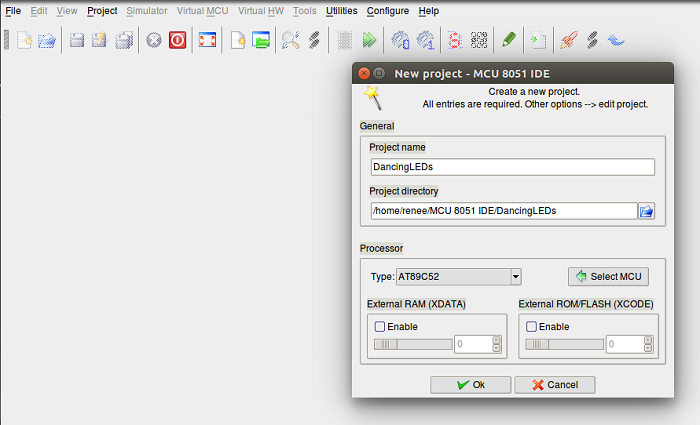
建立dancing_leds.asm檔案,並將底下簡單的LED跑馬燈範例儲存起來。
ORG 00H
MOV A, #07FH
LLOOP: MOV P2, A
CALL DELAY
RL A
JB A.7, LLOOP
RLOOP: MOV P2, A
CALL DELAY
RR A
JB A.0, RLOOP
SJMP LLOOP
DELAY: MOV R6, #255
DLY1: MOV R7, #255
DLY2: DJNZ R7, DLY2
DJNZ R6, DLY1
RET
END
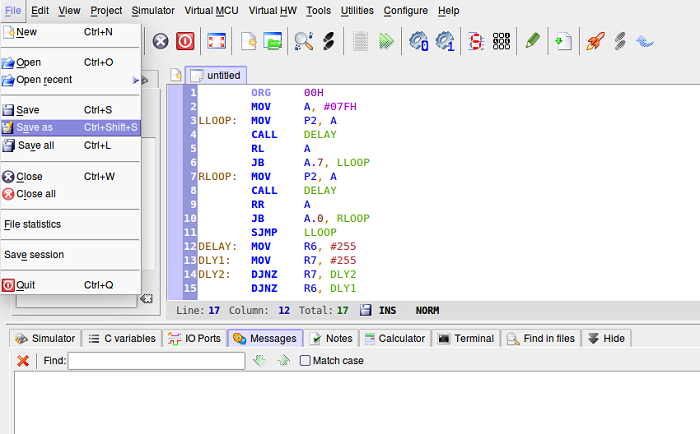
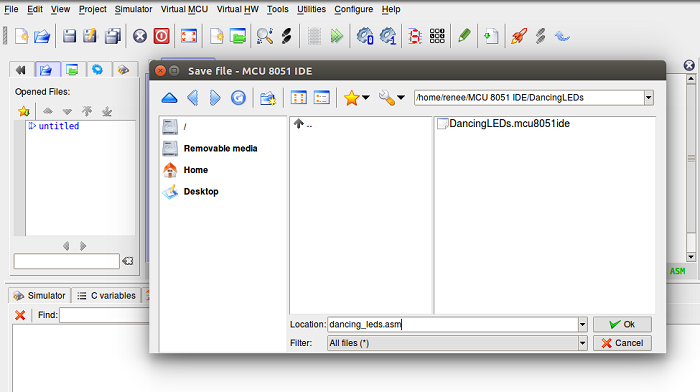
編譯組合語言
點擊『Tools』->『Compile』進行編譯。
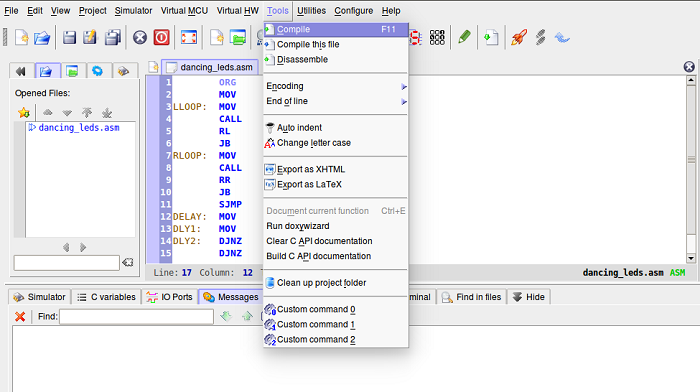
編譯後會產生dancing_leds.hex檔案。
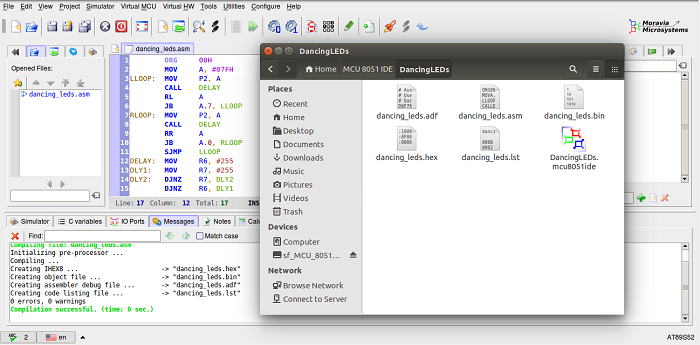
燒入dancing_leds.hex檔案
在燒入dancing_leds.hex檔案前,要透過Notepad++將此檔案內的LF換行符號換成CRLF,不然燒入後會有問題。
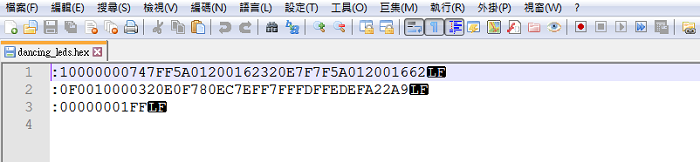
點擊『編輯』->『轉換成Windows格式』將LF換行符號轉換成CRLF。
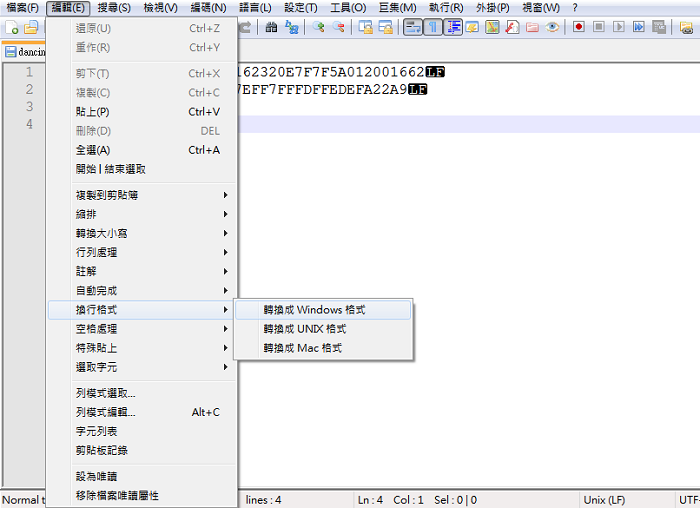
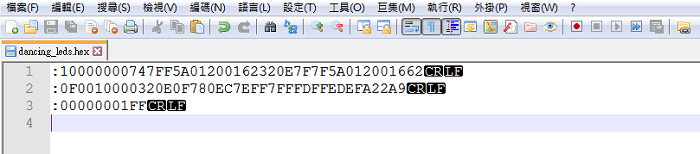
底下是我使用的燒入器。

使用STC89C52RC官方提供的燒入軟體來燒入dancing_leds.hex檔案。你可以在這裡下載,不過是簡體版,你以在google找到更舊的繁體版,底下我是用4.80繁體版。
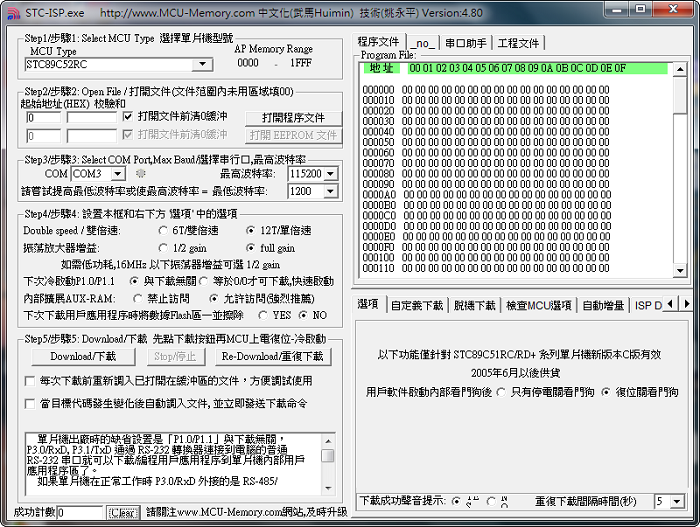
點擊『打開程序文件』,選擇dancing_leds.hex。
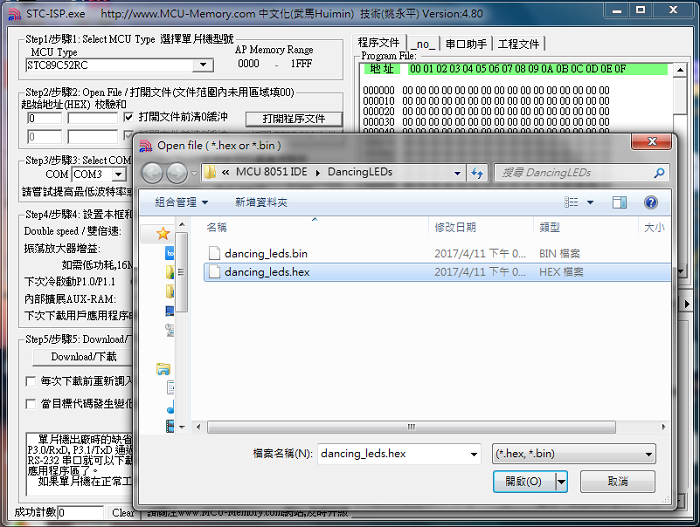
點擊『Download/下載』,燒入器與MCU進行交握連接。
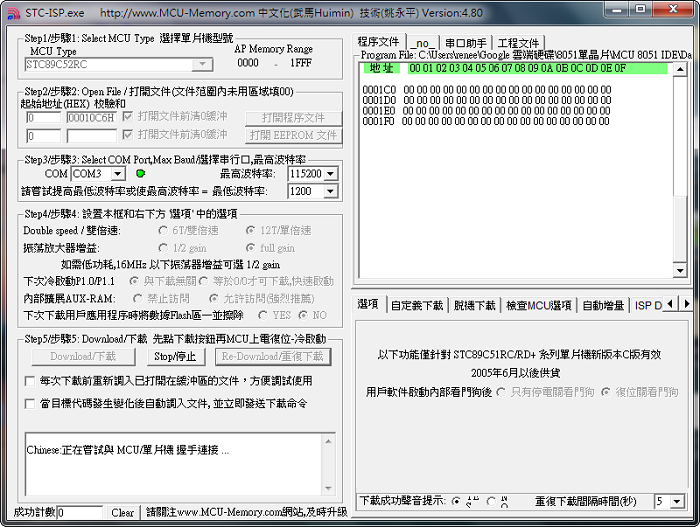
燒入軟體顯示要將MCU上電。

按下黃色框框的按鍵將MCU上電,這時候就會開始燒入。

燒入完成。
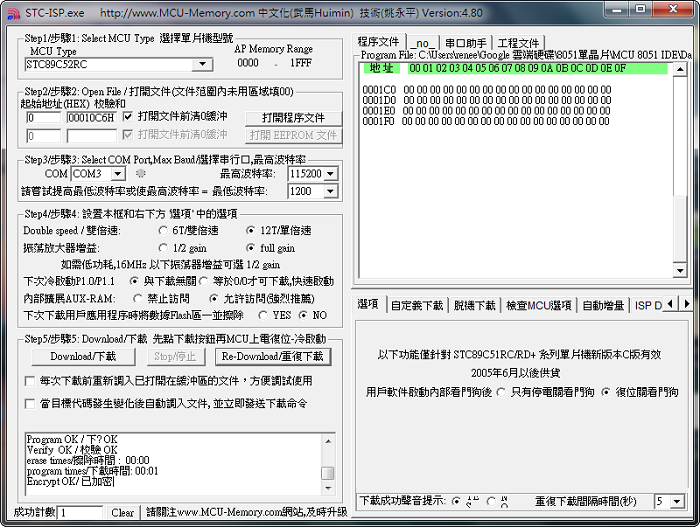
Demo影片:
沒有留言:
不接受新意見。